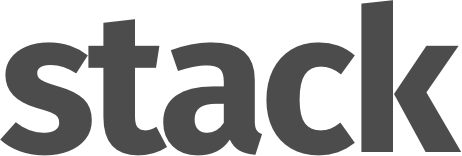[vc_row full_width=”stretch_row”][vc_column][stack_hero image=”38″][vc_column_text]
These modular elements can be readily used and customized across pages and in different blocks.
Explore all of Stack’s modular elements
at the Element Index Page →[/vc_column_text][/stack_hero][/vc_column][/vc_row][vc_section][vc_row css=”.vc_custom_1485825445121{margin-bottom: 30px !important;}”][vc_column width=”5/12″][stack_boxed_content padding=”boxed–lg” background=”bg–secondary”][vc_column_text]
Basic Feed
Stack uses the Spectragram plugin in conjunction with the Instagram Developer API to create galleries that pull media from your Instagram account.
Once you’ve set up your developer account and obtained your Client ID and Access token, the feed is controlled by data attributes on the .instafeed element.
The most basic usage requires the data-user-name attribtue which specifies the Instagram account to pull images from.[/vc_column_text][/stack_boxed_content][/vc_column][vc_column width=”7/12″][stack_instagram username=”tommusrhodus”][/vc_column][/vc_row][/vc_section][vc_section][vc_row css=”.vc_custom_1485825445121{margin-bottom: 30px !important;}”][vc_column width=”5/12″][stack_boxed_content padding=”boxed–lg” background=”bg–secondary”][vc_column_text]
Specifying Count
By default, the feed will pull in the 12 most recent images on your account. You can specify the exact amount (20 being the maximum) to pull in using the data-amount attribute. This attribute should be a numerical value from 1 – 20.
[/vc_column_text][/stack_boxed_content][/vc_column][vc_column width=”7/12″][stack_instagram amount=”9″ username=”tommusrhodus”][/vc_column][/vc_row][/vc_section][vc_section][vc_row css=”.vc_custom_1485825445121{margin-bottom: 30px !important;}”][vc_column width=”5/12″][stack_boxed_content padding=”boxed–lg” background=”bg–secondary”][vc_column_text]
Specifying Grid
By default, the images will stack vertically on top of one another. To arrange the images in a grid, use the data-grid attribute. The value will specify how many images will be placed in each row.
In the example below, data-grid is set to 5, hence each row containes 5 images.[/vc_column_text][/stack_boxed_content][/vc_column][vc_column width=”7/12″][stack_instagram amount=”10″ grid=”5″ username=”tommusrhodus”][/vc_column][/vc_row][/vc_section][vc_section][vc_row css=”.vc_custom_1485825445121{margin-bottom: 30px !important;}”][vc_column width=”5/12″][stack_boxed_content padding=”boxed–lg” background=”bg–secondary”][vc_column_text]
Gapless Grid
Add the class .instafeed–gapless to the .instafeed element to remove the gaps between each of the grid times.[/vc_column_text][/stack_boxed_content][/vc_column][vc_column width=”7/12″][stack_instagram layout=”instafeed–gapless” amount=”9″ username=”tommusrhodus”][/vc_column][/vc_row][/vc_section][vc_row][vc_column][vc_column_text]
Looking for styled Instagram sections?
or try the admin demo ↗
[/vc_column_text][/vc_column][/vc_row]